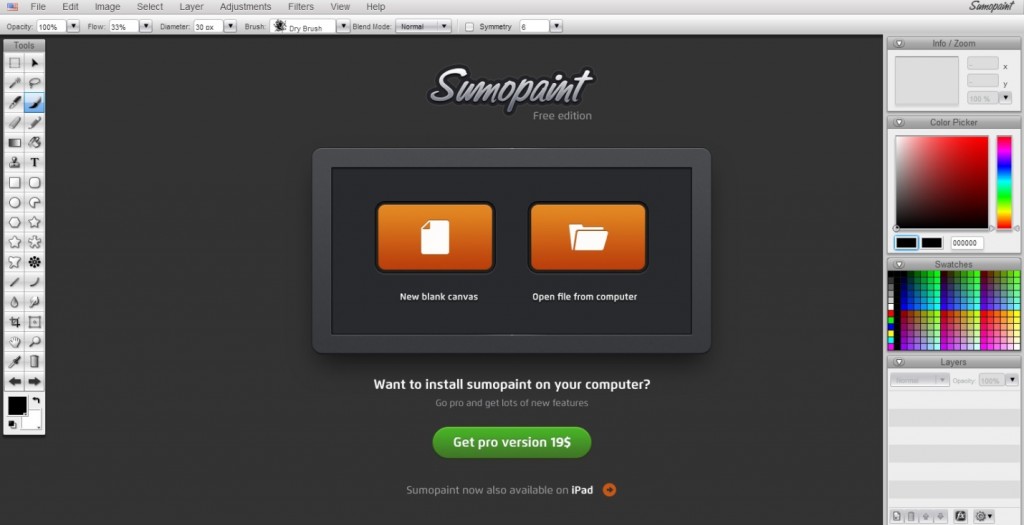Thursday, July 11th, 2013
How to Use Sumopaint for Photoshop Quality Image Editing for Free
Do you need to create graphics and edit photos for your business? Photoshop is a very popular photo editing and graphic design program; however it is quite expensive. However, it is so well-known that many people use the term “photoshopping” as a verb to mean editing photos on a computer. There is a free program called Sumopaint and is a Google Chrome application that has many of the same features as Photoshop but is completely free. Here is how to download Sumopaint and edit photos and create graphics for free:
- The free version of Sumopaint is accessed through the Google Chrome browser. Once you have Chrome installed and a new tab open, click on the Web Store link in the bottom right corner. Find and install Sumopaint.
- Once installed you can open Sumopaint by switching to apps view (bottom center) on a new tab.
- One you have selected your image and Sumo Paint has opened it you will see your image and all of the editing features similar to Photoshop will appear as seen in this screen shot:
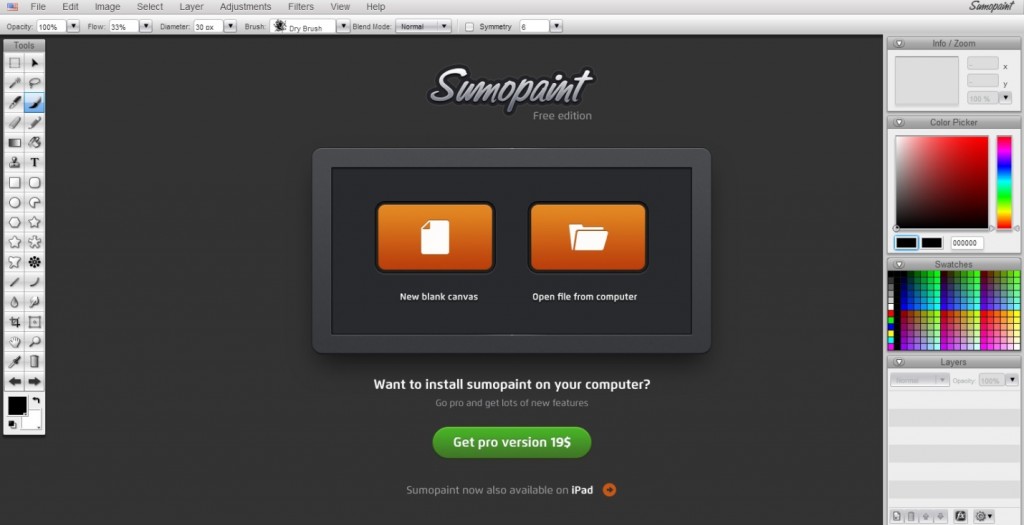
- Saving your image edits or graphics is an easy two-step process. Click File-> Save and it will give you the option to save to Sumopaint (which will keep your image on the cloud for access from anywhere) or you can click save to computer and save that way.
- An advanced, pro version of Sumopaint is available if you want to upgrade for $19. It lets you install Sumopaint onto your computer.