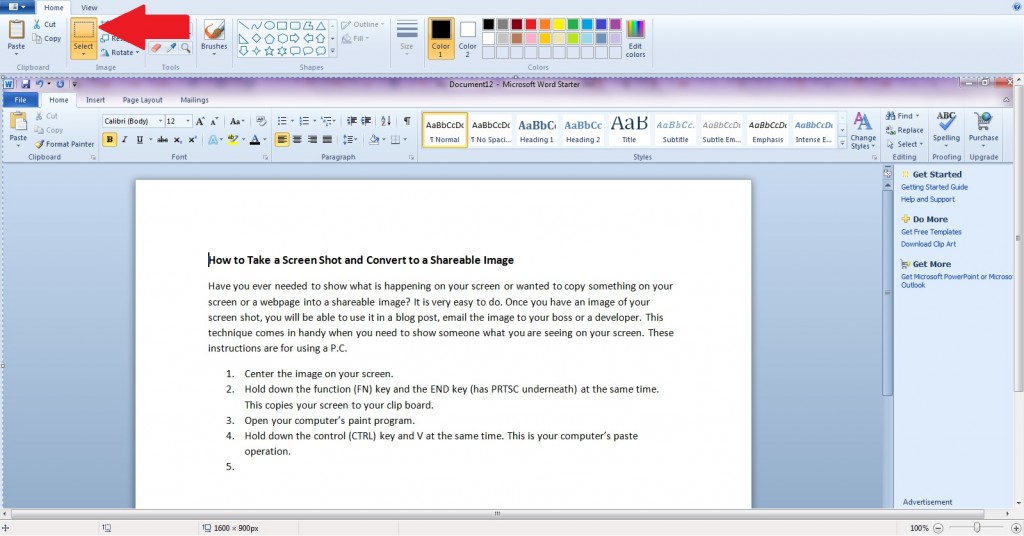How to Take a Screen Shot and Convert to a Shareable Image
Have you ever needed to show what is happening on your screen or wanted to copy something on your screen or a webpage into a shareable image? It is very easy to do. Once you have an image of your screen shot, you will be able to use it in a blog post, email the image to your boss or a developer. This technique comes in handy when you need to show someone what you are seeing on your screen. These instructions are for using a P.C.
- Center the image on your screen.
- Hold down the function (FN) key and the END key (has PRTSC underneath) at the same time. This copies your screen to your clip board.
- Open your computer’s paint program.
- Hold down the control (CTRL) key and V at the same time. This is your computer’s paste operation.
- Click on the crop function and carefully outline the section you want to keep with your mouse.
- Click on the crop button to cut out the portion of your screen image you do not want to include in the image you will save and use.
- Save the image. Remember to name it appropriately so that it is easy to find for you and the person you send it to. The paint program will offer you options to save as a JPG, BMP, PNG, or other images. To access these use the “save as” option.
Once the image is saved to your computer you will be able to attach it to an email, insert it in a document or spreadsheet, or use it how you like. If you want to make an arrow or add a shape, just click on the shapes at the top. If you take a few moments to test out the different functions and colours available, you will see how to create changes to your images as necessary.